The words “affordable” and “all-in-one marketing platform” don’t always go together. Many platforms promise you to do everything—email campaigns, automation, SMS, chatbots—but they’re often hard to use or too expensive.
I’ve been in the same boat. When I was looking for a good tool for my business, I decided to try SendPulse. I haven’t tested every feature deeply, but I’ve used it enough to get a sense of how it works and what it offers.
This review isn’t just a list of features—it’s my honest opinion on what I liked, what I didn’t, and how it compares to other options. I’ll also share insights from experts to give you a bigger picture. By the end, you’ll have a clearer idea of whether SendPulse is the right choice for your email marketing needs.
From what I’ve seen, SendPulse has some great things going for it, like its easy-to-use design, multi-channel tools, and free plan. But there are a few things that might not work for everyone.
In this review, I’ll discuss the pros and cons, share my thoughts, and help you decide whether SendPulse is worth trying for your business.
SendPulse Review: Setup
Once you create your account, the platform will walk you through a short onboarding process to customize it to your needs.
First, you’ll be asked how you plan to use the platform—whether for email marketing, SMS campaigns, transactional emails, or other services. This will help you customize your experience for a smoother setup.
![SendPulse Review [year] — The Key Features, Pros & Cons 2 SendPulse Welcome Setup](https://www.couponfyi.com/wp-content/uploads/2024/02/Welcome-Setup.webp)
Next, SendPulse will check your level of experience with bulk messaging platforms. Have you used a similar service before, or is this your first time? Your answers help refine the platform’s recommendations and support.
The setup continues with questions about your subscriber base. You need to specify the size of your email list, choosing from:
- 0 to 500 subscribers
- 500 to 10,000 subscribers
- 10,000 to 100,000 subscribers
- More than 100,000 subscribers
Finally, It will ask about your intended use case—personal, business, or educational purposes. Select your industry, to ensure the platform delivers relevant features and insights. In my case, I selected business purposes and marketing & advertising as the industry.
With the initial setup complete, let’s dive into the key steps to get started with SendPulse.
Setting up SendPulse is straightforward, but optimizing it for the best results takes a few key steps.
First, Add your email—it’s best to use a business email for better delivery. To keep your emails secure and out of spam folders, SendPulse suggests setting up SPF and DKIM.
![SendPulse Review [year] — The Key Features, Pros & Cons 3 Getting started with SendPulse](https://www.couponfyi.com/wp-content/uploads/2024/02/Getting-started-with-SendPulse.webp)
Next, add your email list, design your emails, and start sending, which are the features I will talk about next.
What Features Does SendPulse Offer in 2025?
![SendPulse Review [year] — The Key Features, Pros & Cons 4 SendPulse key features](https://www.couponfyi.com/wp-content/uploads/2024/02/SendPulse-features.webp)
Email list management & Segmentation
To create an email list on SendPulse, simply go to Emails > Mailing Lists > and click on Create mailing list.
Once you click to create an email list and give it a name, SendPulse allows you to import contacts in various ways. You can import them from a file with these formats (TXT, CSV, XLS, XLSX), or manually by copying and pasting them. Also, you can add them one by one. The platform also allows you to add custom variables—like location or order numbers—for better segmentation and personalization.
![SendPulse Review [year] — The Key Features, Pros & Cons 5 Options for adding Contacts to SendPulse](https://www.couponfyi.com/wp-content/uploads/2024/02/Options-for-adding-Contacts-to-SendPulse.webp)
You will be able to assign tags to your contacts as well, which will make it simple to create targeted campaigns. This feature, however, is not available on the free plan, so you need to upgrade. SendPulse also offers email verification future to help you remove invalid email addresses, which can improve deliverability.
The platform lets you segment your subscribers based on what they do, like opening or clicking on past emails. You can use ready-made groups like “new subscribers” or “active subscribers” to target the right people. You can also make the groups more specific, like by age or interests, to send more personal messages.
To create a segment, go to the Mailing List, select your list, and click on the Segments tab. Then, click Add segment and define your segmentation criteria using a drop-down menu.
Choose from options like email address, phone number, or past campaign actions. Set conditions using operators like “equals”, “contains”, or “not equal” for more refined targeting. You can even combine multiple conditions with “AND” or “OR” to create sophisticated segments.
![SendPulse Review [year] — The Key Features, Pros & Cons 6 Adding a Segment on SendPulse](https://www.couponfyi.com/wp-content/uploads/2024/02/Adding-a-Segment-on-SendPulse.webp)
With advanced segmentation, you can target people based on what they’ve done, like “opened but didn’t click,” “clicked on links,” or “didn’t open emails.” This makes your emails more relevant.
You can also filter by things like whether the email is valid if the contact is active or not, and how many emails they’ve received or opened. These tools will help you send the right messages to the right people, making your campaigns better.
Email Marketing
Ok, now is the time to create a campaign, to do that click on Email > My Campaigns > and click New Campaign.
Once you’ve created your new campaign, give it a name. You can also choose a specific segmentation for your audience if you want. Next, select your Sender email address and Sender name, and then write your Subject line.
![SendPulse Review [year] — The Key Features, Pros & Cons 7 Setting Up an Email Campaign on SendPulse](https://www.couponfyi.com/wp-content/uploads/2024/02/Setting-Up-an-Email-Campaign-on-SendPulse.webp)
You can further personalize your emails by adding variables. However, note that SendPulse doesn’t offer AI tools to help you come up with more engaging subject lines. If you’re used to AI for this, you might miss that feature.
After that, you’ll need to design your email. SendPulse offers several options: you can select a template and start building your email from scratch using their drag-and-drop editor. This can take some time, so an easier option is to use a pre-built template and customize it to your needs. You can also import your own template or design from scratch with the HTML editor.
All these editing options are great, but personally, I prefer to start with a ready-made template and adjust it to fit my business. So, let’s go with a template.
Templates
You will find over 89 pre-built templates to use. This is a small number compared to its competitors. However, all these templates are responsive, most of them are good looking and are categorized into 8 different languages, and 7 main categories to help you find the template that matches your business quickly:
- Travel
- Business
- Restaurant
- Education
- Other
- Holiday
- Ecommerce
![SendPulse Review [year] — The Key Features, Pros & Cons 8 SendPulse email templats](https://www.couponfyi.com/wp-content/uploads/2024/02/SendPulse-email-templats.webp)
Just pick the template you like to custom then click edit, so you will be redirected to the drag and drop editor.
Email Drag and Drop Editor
The editor has an intuitive interface that makes it easy for you to simply drag elements from the left side into your email template. You can add from 1 to up to 4 empty columns to your email. Also, you will be able to add:
- Text
- Images
- Videos
- Buttons
- Spacer
- Social Follow
- Checkout
and in the right side, you can customize the size, color, style, and many other things.
![SendPulse Review [year] — The Key Features, Pros & Cons 9 SendPulse Drag and Drop Editor](https://www.couponfyi.com/wp-content/uploads/2024/02/SendPulse-Drag-and-Drop-Editor-1.webp)
The editor allows you to import pictures from local files or a direct link. In terms of writing, it enables you to add variables to your email content and set rules to personalize it based on your subscriber’s actions or attributes. So you can make your emails more relevant and targeted.
Also, you can change your text font into 13 different families and use AI content generation tools that will help you improve your texts.
![SendPulse Review [year] — The Key Features, Pros & Cons 10 SendPulse AI writer](https://www.couponfyi.com/wp-content/uploads/2024/02/SendPulse-AI-writer-1.webp)
You can even add YouTube videos to your emails. All you need to do is paste a link, and SendPulse will show a preview of the video right in the email. You can also add social media icons to stay connected with your subscribers.
Plus, the component library gives you useful elements like footers, unsubscribe links, and pre-headers. Just drag and drop them into your email, and you’re good to go.
You have also the undo/redo features and Preview. I liked the way the SendPulse editor showed you how your email looks on a computer and on your phone.
![SendPulse Review [year] — The Key Features, Pros & Cons 11 SendPulse preview feature](https://www.couponfyi.com/wp-content/uploads/2024/02/SendPulse-preview-feature.webp)
The emails you create with their editor are adaptive to any screen size (phone, tablet, or computer).
Automation 360
If you want to automate your emails, SMS, or chatbot messages without any technical skills, SendPulse makes it easy for you. To create automation go to Automations > Dashboard > then click Create Flow.
![SendPulse Review [year] — The Key Features, Pros & Cons 12 Creating automation flow in SendPulse](https://www.couponfyi.com/wp-content/uploads/2024/02/Creating-automation-flow-in-SendPulse.webp)
You can build your automation from scratch using the drag-and-drop builder or choose a ready-made template. If you’re new to automation, using a template is the best option since it saves time and ensures everything is set up correctly.
Automation templates
You will find over 20 automation templates designed for different industries. These templates come with pre-set messages and triggers, so you need only to customize their content to match your needs.
![SendPulse Review [year] — The Key Features, Pros & Cons 13 SendPulse automation templates](https://www.couponfyi.com/wp-content/uploads/2024/02/SendPulse-automation-templates.webp)
The templates are divided into four categories:
- Education – Great if you want to send course reminders, progress updates, and certificates.
- Ecommerce – If you run an online store it helps automate order confirmations, abandoned cart reminders, and product recommendations.
- Tourism – Ideal for sending booking confirmations, travel updates, and customer feedback requests.
- CRM – Useful for managing leads, following up with customers, and tracking interactions.
![SendPulse Review [year] — The Key Features, Pros & Cons 14 SendPulse Registration and Subscription ready-made template](https://www.couponfyi.com/wp-content/uploads/2024/02/SendPulse-Registration-and-Subscription-ready-made-template.webp)
Once you choose a template, you have full control over how your automation works. You can modify the triggers that start your automation, such as:
- A new subscriber joining your mailing list
- A customer making a purchase
- A special event like a birthday or holiday
![SendPulse Review [year] — The Key Features, Pros & Cons 15 SendPulse triggers to start the automation flow](https://www.couponfyi.com/wp-content/uploads/2024/02/SendPulse-triggers-to-start-the-automation-flow.webp)
You can also decide how to communicate with customers:
- Emails – Send personalized product updates, order confirmations, or promotional messages.
- Push Notifications – Deliver instant browser alerts about sales or new content.
- SMS – Notify customers about orders, deliveries, or exclusive deals.
- Messenger & Viber – Use chatbots for interactive customer engagement.
You can make your messages much better by using smart personalization. This means you can send different messages to different people based on what they like or do.
For example, you can use filters and conditions to find people in a certain city, or people who bought something before. If someone doesn’t read your email, you can have the system automatically send them a text message instead. This way, everyone gets messages that are right for them, and your messages work better.
![SendPulse Review [year] — The Key Features, Pros & Cons 16 SendPulse Filter and Condition elements](https://www.couponfyi.com/wp-content/uploads/2024/02/SendPulse-Filter-and-Condition-elements.webp)
More Than Just Messaging Automation 360 doesn’t just send messages—it also helps organize data and optimize your workflow:
- Actions – Update customer profiles, send internal notifications, or run A/B tests.
- Pauses – Delay messages to be sent at the perfect time based on time zones.
- Goals – Track conversions, so that once a customer completes a purchase, unnecessary follow-ups stop automatically.
![SendPulse Review [year] — The Key Features, Pros & Cons 17 SendPulse Actions and Pauses elements](https://www.couponfyi.com/wp-content/uploads/2024/02/SendPulse-Actions-and-Pauses-elements.webp)
Chatbots
Just imagine you have a friendly assistant that is available 24 hours 7 days a on your social media channels. Also, on your website as a Live Chat. This will make your customers happy because they can get help anytime on their favorite apps. That’s what exactly SendPulse Chatbots does. They will:
- Answer common questions your customers have about your business, products, or services.
- Collect their info like emails and phone numbers.
- Give them basic help and guide them through simple problems.
This means your support team has less work, and customers get quick answers whenever they need them.
To use this feature go to Chatbots > Connect Channels > After that you can link your Facebook Messenger, Telegram, WhatsApp, Instagram, and Viber.
Also, you can add a live chat on your website. Just click live chat, then choose to add it to you website you build inside SendPulse. Or you can add it to your website outside it.
Only put your site URL then hit continue custom your widget (title, color) as you like to match your website then click next. Copy the javascript and add it to your site before the closing tag </body>.
![SendPulse Review [year] — The Key Features, Pros & Cons 18 Customizing the Chatbot widget on SendPulse](https://www.couponfyi.com/wp-content/uploads/2024/02/Customizing-the-Chatbot-widget-on-SendPulse.webp)
Website Builder
With the SendPulse website builder, you can easily and quickly create landing pages, websites, and online stores in just 15 minutes without any coding skills.
To create one, go to Websites > Home > then click Create a website for free.
![SendPulse Review [year] — The Key Features, Pros & Cons 19 Creating a website on SendPulse](https://www.couponfyi.com/wp-content/uploads/2024/02/Creating-a-website-on-SendPulse.webp)
SendPulse allows you to create your site from scratch using their website builder.
You can start developing your site using their ready-made elements or widgets, including the header, body, form, footer, FAQ section, etc. You will be able to customize it also by changing sizes, colors, and placements.
![SendPulse Review [year] — The Key Features, Pros & Cons 20 SendPulse website builder from scratch](https://www.couponfyi.com/wp-content/uploads/2024/02/SendPulse-website-builder-from-scratch.webp)
Personally, I prefer using a ready-made template and customizing it to match my brand and to save more time.
To do that, once you click to create a website or a store, you will find over 35 ready-made templates you can adapt to your goals. These templates are good-looking, responsive, and categorized into 5 languages, including English, and 8 different categories, including:
- Events
- Business
- eCommerce
- Blog
- Contacts
- Application form
- Courses
- LMS
![SendPulse Review [year] — The Key Features, Pros & Cons 21 SendPulse website ready made templates](https://www.couponfyi.com/wp-content/uploads/2024/02/SendPulse-website-ready-made-templates.webp)
Website builders allow you to customize your page as you like and preview results on mobile and computer to see how it looks to visitors. Also, you can improve your texts using AI.
Inside the editor, you will be able to add different layouts and widgets, including:
- Buttons – Add call-to-action buttons to guide visitors.
- Images & Gallery – Showcase visuals with single images or a gallery.
- Text – Customize text blocks for headings, descriptions, or content.
- Video – Embed videos to engage your audience.
- Forms – Create contact, signup, or feedback forms.
- Socials – Add social media icons for easy sharing.
- Chatbots – Integrate chatbots for customer interactions.
- Menu – Design navigation menus for easy browsing.
- Payment – Accept online payments securely.
- FAQ & Timer – Add frequently asked questions and countdown timers.
- Map – Display a map for business locations.
- Custom Code – Insert custom HTML, CSS, or JavaScript.
- Reviews & Products – Showcase customer reviews and product listings.
![SendPulse Review [year] — The Key Features, Pros & Cons 22 SendPulse website builder Widgets](https://www.couponfyi.com/wp-content/uploads/2024/02/SendPulse-website-builder-Widgets.webp)
These widgets will help you create a fully functional and visually appealing website without coding skills.
Also, if you want to create a bio link page for your Instagram page. You can design one from scratch or choose between 23 pre-built templates and customize their design using the drag-and-drop editor.
![SendPulse Review [year] — The Key Features, Pros & Cons 23 SendPulse bio link page templates](https://www.couponfyi.com/wp-content/uploads/2024/02/SendPulse-bio-link-page-templates.webp)
Transactional Emails
With SendPulse SMTP, you can send transactional emails—like order confirmations, password resets, and notifications—quickly and reliably. Here’s why it’s awesome:
- Send emails from your business domain: This keeps things professional and helps avoid the dreaded spam folder.
- Track delivery performance: You can see how many emails were sent, delivered, or bounced, so you know everything’s working smoothly.
- Customize your emails: Use templates to make sure your emails match your brand’s vibe.
Setting it up is super easy too! Just follow these steps:
- Go to the SMTP settings in your SendPulse dashboard.
- Add a new sender using a corporate email (like [email protected])—free domains like Gmail or Yahoo won’t work here.
- Fill in the required details, like how you’ll use SMTP, how you collect email addresses, and whether you include an unsubscribe link (which you totally should!).
- Verify your email by clicking the link SendPulse sends you.
- Save your settings and boom—you’re ready to send professional emails.
![SendPulse Review [year] — The Key Features, Pros & Cons 24 SMTP settings ON SendPulse](https://www.couponfyi.com/wp-content/uploads/2024/02/SMTP-settings-ON-SendPulse.webp)
Once you hit “Save,” you might see a message saying your profile is under moderation. Don’t worry—this just means SendPulse is manually checking your account to make sure everything’s legit and follows their rules. It’s all about keeping email deliverability high and spam low.
Here’s what happens next:
- Your account gets reviewed (it might take a little time, so patience is key!).
- Once approved, you’ll get notified and can start using SMTP right away.
- If SendPulse needs more info, they’ll reach out to you.
To speed things up, make sure:
- You’re using a business email domain (no Gmail or Yahoo).
- You’ve filled in all the details correctly.
- Your emails include an unsubscribe link (it’s a must!).
Once you’re approved, you’ll be all set to send transactional emails like a pro.
CRM
The CRM will help you manage your contacts, deals, and tasks. You can use the CRM to track your sales pipeline and improve your customer relationships.
![SendPulse Review [year] — The Key Features, Pros & Cons 25 SendPulse CRM](https://www.couponfyi.com/wp-content/uploads/2024/02/SendPulse-CRM.webp)
Integrations
Integrations are a very important feature that will help you quickly move your data between your SendPulse account and your CMS, CRM, or other business apps. So, I found that SendPulse allows you to connect your account with many popular platforms. For example, you can integrate it with WordPress, WooCommerce, Amazon, Zapier, and so on.
![SendPulse Review [year] — The Key Features, Pros & Cons 26 Integrations](https://www.couponfyi.com/wp-content/uploads/2024/02/Integrations-1024x514.webp)
Other features
- SMS marketing: Use it to send time-sensitive messages to your subscribers
- Viber marketing: enables you to send Viber messages to your subscribers.
- Web push notifications: You can use it to send web push notifications to your website visitors, so you will stay in touch with them and promote your latest content and offers.
- Pop-ups: will help you capture leads, promote products, and grow your email list.
- Online course builder: to create and sell online courses. You can use its drag-and-drop editor.
SendPulse Deliverability
When testing SendPulse, I sent a few emails and monitored their performance. While some made it to the inbox, I wanted a deeper understanding, so I turned to trusted sources like EmailToolTester and the Email Deliverability Report.
Their insights revealed that SendPulse has a 75.36% inbox placement rate, with 20.83% of emails landing in spam. Recent data from EmailToolTester (Jan 2024) showed its deliverability dropped to 62.8%, below the 81.3% industry average. While it supports authentication protocols like DKIM, SPF, and DMARC, its performance still trails behind some other providers.
To maximize SendPulse’s deliverability, following their best practices is essential. However, if inbox placement is a top priority, you might want to explore more reliable alternatives.
Customer Support
In terms of support, SendPulse offers several ways to contact them, including email, phone, and live chat in 5 languages (English, Portuguese, Spanish, Russian, and Ukrainian). When it comes to phone support, it is only for pre-sale questions. However, in the live chat, I found many reviews that say that their support is slow, but in my case, I had a good experience with them. I tried to reach out for their support. It took less than 3 minutes for me to receive a reply. Perfect.
Overall, the quality of SendPulse support depends on your own experience. as it seems to vary depending on individual experiences.
SendPulse Pricing: How Much Does it Cost in 2025?
![SendPulse Review [year] — The Key Features, Pros & Cons 27 SendPulse plans Pricing](https://www.couponfyi.com/wp-content/uploads/2024/02/SendPulse-plans-Pricing.webp)
SendPulse offers different pricing plans based on the number of subscribers and the billing period you choose. Here’s a simple breakdown of each plan.
Free Plan
The Free Plan is great for beginners who want to try SendPulse without a credit card. It allows you to add up to 500 subscribers and send 15,000 emails per month for free. You also get 100 MB of image storage, 3 sender email addresses, and basic automation features.
Read Also: 3 Best Free Email Marketing Platforms in 2025
Standard Plan (For Growing Businesses)
The Standard Plan gives you more tools to grow your business. It starts at $8 per month if you pay yearly, $7.20 per month for 6-month billing, and $6.40 per month for monthly payments.
With this plan, you get unlimited email sending, 200 MB of image storage, and 100 sender email addresses. The price increases as your subscriber list grows. For example, if you have 1,000 subscribers, you will pay $9.60 per month with yearly billing. If you have 5 million subscribers, the price can go up to $7,000 per month.
Pro Plan (For Email Marketing Experts)
The Pro Plan includes everything in the Standard Plan plus more advanced features. It starts at $9.60 per month if you pay yearly, $8.64 per month for 6-month billing, and $7.68 per month for monthly payments.
This plan gives you 500 MB of image storage, 300 sender email addresses, unlimited tags and segments, and support for 10 users. It’s a great choice for those who need full control over their email marketing.
Enterprise Plan (For Large Companies)
The Enterprise Plan is designed for big businesses with advanced email marketing needs. It requires a minimum of 2,500 contacts to sign up.
For 500 subscribers, the cost is $13.44 per month if you pay monthly, $12.10 per month for 6-month billing, and $10.75 per month if you pay yearly.
This plan includes 5 GB of storage, unlimited sender email addresses, advanced automation, and unlimited segmentation options.
VIP Plan (For Businesses With Over 5 Million Subscribers)
![SendPulse Review [year] — The Key Features, Pros & Cons 28 SendPulse VIP Plan](https://www.couponfyi.com/wp-content/uploads/2024/02/VIP-Plan-Pricing.webp)
The VIP Plan is for companies that have more than 5 million subscribers. The pricing for this plan is customized, so you need to contact the SendPulse sales team at [email protected] to discuss the cost.
Read Also: 5 Best Cheap Email Marketing Platforms in 2025
Pay-As-You-Go Pricing
If you don’t send emails often, SendPulse offers a pay-as-you-go option. Instead of paying for a monthly plan, you can buy email credits when you need them.
![SendPulse Review [year] — The Key Features, Pros & Cons 29 SendPulse pay as you go plans pricing](https://www.couponfyi.com/wp-content/uploads/2024/02/SendPulse-pay-as-you-go-plans-pricing.webp)
Here’s how much it costs to send 10,000 emails:
- Standard Plan: $40 ($0.0040 per email)
- Pro Plan: $48 ($0.0048 per email)
- Enterprise Plan: $67.20 ($0.0067 per email)
This is a great option if you send emails only once in a while.
SendPulse Discounts & Coupon Codes
SendPulse offers discounts when you choose a longer billing period:
- 20% OFF if you pay yearly
- 10% OFF if you pay for 6 months
- No discount for monthly or pay-as-you-go plans
💡 Want to save more? Use these coupon codes to save an extra 20% on SendPulse. Check the latest offers and start your email marketing at the lowest price possible.
SendPulse Review: Key Pros and Cons
SendPulse is a popular and cost-effective option, but like any other platform, it has its strong and weak points. So, after testing it, here are the things I like the most about it and the things I think can be better:
What do I like the most?🙂
- Free Plan Forever comes with 500 subscribers and 15,000 emails per month.
- Free 7-Day Trial: when you upgrade your plan
- Budget-Friendly: Besides its competitors, it offers competitive prices.
- Pay As You Go Service: for those who send emails occasionally.
- User-Friendly: its interface is easy to use for anyone.
- Integrations: You can integrate it with over 40 popular tools like Zapier, Shopify, and WordPress.
- 24/7 Customer Support: Support is available anytime you need it.
Can be better🙁
- Limited Free Plan: Lack of some features in the free plan.
- Not the Cheapest Option: While it is budget-friendly, it is not the cheapest option compared to some competitors.
- Fewer Templates: It offers fewer templates compared to competitors.
My Rating
The most important factors for me in each email marketing platform are its pricing, the features it provides, how easy the platform is to use, the free plan to start with, the deliverability rate, and finally the responses of the support. So, for SendPulse I rated it like this:
- Pricing: 4/5
- Key Features: 4/5
- Ease of Use: 4/5
- Free Plan: 5/5
- Deliverability rate: 3/5
- Customer Support: 4/5
Who Can Use SendPulse in 2025?
Businesses:
- Online stores
- Marketing agencies
- Nonprofits
- Any company sending automated emails
Individuals:
- Bloggers
- Freelancers
- Educators
- Anyone sending important emails
Reviews and Testimonials
If you get here, I have to say, don’t just take my words on SendPulse only; see what other users have to say about it.
![SendPulse Review [year] — The Key Features, Pros & Cons 30 Positive SendPulse Review with 5 Stars from Andril](https://www.couponfyi.com/wp-content/uploads/2024/02/Positive-SendPulse-Review-with-5-Stars-from-Andril.webp)
Andrii does not have much to say about SendPulse, since he is very satisfied with everything on the platform. So, he said that he had an excellent experience. and that everything was very easy to use and intuitive. So, he ends his saying with “great user experience.”
![SendPulse Review [year] — The Key Features, Pros & Cons 31 Negative SendPulse Review with 5 Stars from Seçkin](https://www.couponfyi.com/wp-content/uploads/2024/02/Negative-SendPulse-Review-with-5-Stars-from-Seckin.webp)
On the other side, we have Seçkin, who rated it with one star because the SMTP service was down for more than 3 days, and there have been no updates.
The support of SendPulse tried to resolve the problem Seçkin had, so they say that the reason the SMTP service was down for more than 3 days was that they received DDoS attacks on their platform, and experienced some malfunctions. So, they try to restore the service as soon as possible
SendPulse Alternatives
After reading this SendPulse review, if you decide to look for another platform. Here are the best SendPulse alternatives:
- GetResponse | My review—If you don’t need SMS marketing, GetResponse offers more advanced email automation.
- Moosend | My review—For e-commerce-focused automation, Moosend is a great alternative.
- AWeber | My review—If you prefer simplicity, AWeber is a better fit.
Frequently Asked Questions
What is SendPulse used for?
SendPulse is a marketing platform used for sending emails, SMS messages, and web push notifications. It helps businesses connect with their audiences through various channels, helping to engage customers and drive conversions effectively.
Does SendPulse have a mobile app?
Yes, SendPulse has mobile apps. There’s one app for emails, where you can check campaigns and subscribers, and another app for chatbots, to manage messages on places like Facebook. You can find both apps on iOS (Apple App Store) and Android (Google Play Store) phones.
![SendPulse Review [year] — The Key Features, Pros & Cons 32 IMG 20180621 153139 e1738638118463](https://www.couponfyi.com/wp-content/uploads/2025/02/IMG_20180621_153139-e1738638118463-150x150.jpg)
Zouhair is a freelance writer, designer, and the founder of Couponfyi.com. He created this platform in 2023 to help online shoppers make the most of their hard-earned cash. Starting from smart shopping tips and honest reviews to the latest coupon codes & offers, Zouhair shares the best value to help others grow their savings. Before creating his business, he spent five years in logo design and marketing, helping businesses build their brands. Zouhair lives in Morocco.
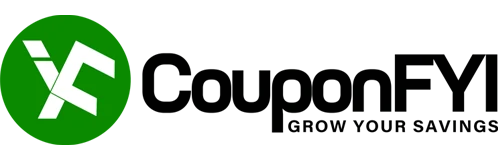
![SendPulse Review [year] — The Key Features, Pros & Cons 1 SendPulse Review 2024](https://www.couponfyi.com/wp-content/uploads/2024/02/SendPulse-Review-2024-750x393.webp)




