In this Moosend review, I will share my experience with this platform with you. Also, what features does it offer? In fact, I didn’t try all the features myself; however, in this case, I will share with you what experts say about it.
I came across Moosend during my search for the best email marketing platforms that offer good features at affordable prices. Many specialists recommend it as a good tool to start with, but the question here is: is it right for you? I know you have many questions on your mind about it, so in this review, I will do my best to answer all of these questions
What is Moosend?
Moosend is an email marketing tool designed in 2012 to help you send, automate, and track email campaigns. The platform comes with affordable pricing starting at $9 a month. This will make you probably think this affordability impacts the quality of the platform. However, most experts mentioned that Moosend offers good features besides full access to automation features.
![Moosend Review [year]: Is It the Right Tool for You? 2 a screenshot of Moosend platform](https://www.couponfyi.com/wp-content/uploads/2024/02/Moosend-Platform-1024x487.webp)
This actually was a great sign for me when I was searching, especially since most companies make you pay more to get this feature. Of course, this is besides a suite of tools that will help edit emails with an easy-to-use drag-and-drop builder and landing page creator to build your visibility and more.
With automation, you can set up to send emails based on what your customers do. It is a super useful feature if you run an online store or if you are a blogger or an affiliate marketer.
Moosend has an AI-powered product recommendation tool to make emails even smarter. Besides that, they offer a credit system that allows you to pay as you go instead of opting in for a recurring subscription. They also give detailed reports with real-time tracking. This way you can see where your subscribers are, what they click on, and even how much money your emails make.
This suite of tools and features makes Moosend a popular choice among those looking for affordable platforms. But is this enough to sway you? I don’t think so. So, let’s start reviewing it, showing its key features and the opinions of experts at the same time.
How to Setup Moosend?
Of course, the first thing to do is create an account; once you do it, you will get a 30-day free trial, which is the first downside here. Most of the alternatives offer a free plan besides a free trial to test the paid features.
Once you sign up, you will be redirected to a welcome page. The platform allows you to switch between 7 languages if you don’t want to use English. Moosend provides you with a step-by-step guide to help you set up your account. At first, you have to connect your website to the platform. This unlocks features like cart abandonment automation and integrates seamlessly with your current online presence.
In the next step, Moosend will guide you step by step on what to do first. Create your first email list, or import subscribers if you already have them, and set up a “from” name. Also, create your first email campaign easily using the drag & drop editor.
![Moosend Review [year]: Is It the Right Tool for You? 3 Moosend first setup](https://www.couponfyi.com/wp-content/uploads/2024/02/Moosend-setup.webp)
The setup process is easy, so you can finish it quickly.
The platform’s design is good-looking and comfortable for the eyes. Let’s jump straight to the most important thing, Moosend features.
What features does Moosend offer in 2025?
To make it easy for you, I will organize the features Moosend offers into 5 parts, ( Communicate, Visibility, Automate, and Connect)
How does Moosend let you Communicate with your audience?
To reach out to your audience you have to build an attractive email campaign, in this case, Moosend provides you with different tools for that.
Email Campaign Builder
So, to create your first email campaign, click Create a Campaign > Choose “Regular.”.
![Moosend Review [year]: Is It the Right Tool for You? 4 Creating the first Email Campaign.](https://www.couponfyi.com/wp-content/uploads/2024/02/Creating-first-Email-Campaign.webp)
This feature will allow you to share your news, promotions, or announcements with your subscribers. After that, you need to set some basic settings for the campaign (name, subject line, preview text, etc.). You can rely on AI to write attractive subject lines and preview text. You will also be able to track your campaign revenue and track it with Google Analytics as well.
![Moosend Review [year]: Is It the Right Tool for You? 5 Screenshot of Moosend's email campaign creation process, showing basic settings.](https://www.couponfyi.com/wp-content/uploads/2024/02/Screenshot-of-Moosends-email-campaign-creation-process-showing-basic-settings.webp)
Once you fill in all your campaign details, you have to choose an email list, or simply create one if you haven’t. The email list tool is where you store your subscribers and manage them.
List Management
Speaking of email lists, Moosend allows you to import a list of contacts if you already have one. You can import your list in the form of CSV, TXT, Excel, or text. It allows also importing from the Google Contacts Plugin or via the Salesforce plugin.
![Moosend Review [year]: Is It the Right Tool for You? 6 Import a list of Moosend subscribers in different form](https://www.couponfyi.com/wp-content/uploads/2024/02/Import-a-list-of-Moosend-subscribers-in-different-form.webp)
I liked how simple it is to create, edit, filter, and even merge my lists.
If you need to clean up your subscribers, with the de-duplication feature you will avoid sending emails to the same people multiple times.
Moosend also offers you a double opt-in system to confirm that your subscribers really want to get your emails. This helps you stay GDPR-compliant.
You will find also the suppression list feature which is great for ensuring that people who’ve unsubscribed or had email delivery issues won’t receive your messages again.
Ok, this is a short overview of how Moosend lets you manage your email lists. Let’s continue on how to set up your email campaign.
If you don’t have a list of subscribers to manage yet, in this case, you will need to create a landing page with a form to collect them, I will talk about it later.
After picking an email list now you should design your email campaign. Here Moosend provides you with different options, building it from scratch, Importing it, or using a pre-designed template.
The first thing I noticed here is that Moosend offers an AI writer that helps you to write a good subject line, and attractive preview text, also the content of email.
However, I liked how its competitor GetResponse offers an AI email generator that will create the entire email for you after answering a few questions.
While Moosend provides an AI writer, having a full AI email generator would make the process even more seamless and faster. This is not a downside, in both cases, Moosend also offers AI assistance.
Email templates
Let’s start with templates.
Moosend offers around 130 pre-designed and mobile-friendly templates you can use to design your email quickly. The template designs are clean and professional, though they are not the most visually striking.
You will find these templates categorized into various themes. as shown by the template library in the screenshot below.
![Moosend Review [year]: Is It the Right Tool for You? 7 Screenshot of 4 ready templates in the Mossend Template library](https://www.couponfyi.com/wp-content/uploads/2024/02/Screenshot-of-4-ready-templates-in-the-Mossend-Template-library.webp)
It organizes templates into categories like
- Welcome
- Abstract
- Accommodation
- Application
- Black Friday
- Blog
- Cyber Monday
- Nonprofit
and many others.
This collection covers a wide range of common email formats. If you want a ready-made template for seasonal events like Black Friday and Cyber Monday you will find. Or for transactional emails like cart abandonment reminders and order confirmations. Overall, this will make it easier to find one that suits your campaign.
Moosend enables you to create a library of your favorite templates and save customized versions so you can use them in the future.
You can import your own template as well if none of the default options suit your needs, you can import your own templates in three ways:
- Import from a URL
- Paste the HTML code manually
- Upload a template file from your computer
Actually, I love using ready templates, they are a lifesaver. All you have to do is just pick your preferred one and customize it to your heart’s content. Although Moosend has a smaller number of templates compared to its alternatives like GetResponse (+200 template) and Aweber (+600 template).
However, as you know, platforms keep progressing, so you can expect more templates in the future. At the moment I write this review, this is what Moosend offers. Alternatively, you can create custom templates from scratch using Moosend’s Email drag-and-drop editor.
Speaking of that, let’s see one of these templates and customize it with the email editor. For example a Welcome template.
Email Drag and Drop Editor
Moosend’s drag-and-drop editor is a standout feature that makes designing an email or customizing it very simple.
As you can see in the screenshot below, it is user-friendly and packed with tools that will help you create professional emails with no coding skills.
![Moosend Review [year]: Is It the Right Tool for You? 8 Screenshot of Moosend Drag and drop editor](https://www.couponfyi.com/wp-content/uploads/2024/02/Screenshot-of-Moosend-Drag-and-drop-editor.webp)
You can quickly design fully responsive emails for phones, and computers. This means you will ensure your emails will look great on any device. You can check how your email looks while editing by toggling between views on the top of the page to make sure everything is pixel-perfect. On top of the page, you’ll find also more modes, including:
- Edit Mode: To build and customize your email
- Comments Mode: Collaborate with team members
- Preview Mode: This will show you how your email looks on desktop, tablet, and mobile
- Code (<>): If you want to edit HTML
- History: If you want to access previous versions and undo changes
On the left side, you will see three main categories:
Layouts
Through this section, you will be able to build your emails row by row, with up to one to four-column layouts for greater flexibility. eCommerce users will appreciate the pre-made layouts for showcasing products.
Items
In this section, Moosend provides you with 11 customizable content blocks to enhance your emails:
- Images: To add images to your email, it allows you to import them from local files, direct links, and picture sources like Unsplash. Also, from Giphy, Facebook, Instagram, Google Drive, OneDrive, or Dropbox.
- Text Box: To add headings and paragraphs with full formatting controls.
- Buttons: Convert links into clickable buttons.
- Articles: Pre-formatted sections pairing text with images.
- Social Share: Enable readers to share your email on social media.
- Social Follow: Add buttons for your social media accounts.
- Spacer: Adjust padding for better spacing.
- HTML: Insert custom-coded elements.
- Video: Embed video content easily.
- Countdown Timer: Create urgency with limited-time offers.
- Product Blocks: Import product listings directly into emails (great for eCommerce).
Settings
Under this section, you’ll find more customization tools, such as default fonts, newsletter width, background images, shadows for design depth, and more, so you can customize each element’s behavior and design.
The platform also offers around 21 default fonts to use and the ability to add a custom font like Google fonts. However, keep in mind that using a custom font is not recommended because not all email clients support custom fonts. You can change colors as you like to match your brand perfectly. This editor is intuitive, so you can see your changes in real time as you design.
Besides all that, with Moosend Personalization Tags you can create personalized emails that dynamically insert subscriber data into your campaigns. These tags include recipient names, email addresses, custom fields (e.g., #recipient:Country#), and even date/time formats.
To further enhance the subscriber experience, Moosend offers Conditional Visibility, a feature that personalizes email content based on subscriber attributes.
For an even more enhanced experience, Moosend includes Conditional Visibility, a feature that lets you show different content blocks based on subscriber attributes. This allows you to:
- Show different promotions based on location, purchase history, or preferences.
- Display exclusive discounts for VIP customers.
- Personalize emails for different audience segments without creating multiple campaigns.
Another unique feature is Dynamic Images. This tool allows you to display different images for each subscriber based on a custom field value. You’ll need to set up a custom field with an image URL and insert it using the HTML block.
If you frequently reuse design elements, Moosend lets you save custom layouts like banners, headers, and footers—streamlining future campaigns.
Not only that, the editor includes advanced features like zoom, undo/redo, and a spell checker.
The product blocks tool is perfect for you if you run an e-commerce business. It allows you to pull in product recommendations based on your customer behavior, cart abandonment, and browsing history.
In the top right corner, you will see another tool, the Helper Grid. It is a visual guide that shows you where elements should be placed, making the design process even faster.
Besides all that, Moosend’s editor includes an AI writer (Beta) to write good subject lines, and preview text and the content of your email, but with a daily generation limit.
I put it into a test and gave it a prompt to write me a welcome email thanking the receiver for joining my email list. Also, I asked him to include a coupon code to save 60% on Moosend.
![Moosend Review [year]: Is It the Right Tool for You? 9 A prompt for Moosend AI writer (Beta) to write a welcome email](https://www.couponfyi.com/wp-content/uploads/2024/02/A-prompt-for-Moosend-AI-writer-Beta-to-write-a-welcome-email.webp)
Here is the result in the screenshot below.
![Moosend Review [year]: Is It the Right Tool for You? 10 Screenshot of generated text with Mossend AI writer](https://www.couponfyi.com/wp-content/uploads/2024/02/Screenshot-of-generated-text-with-Mossend-AI-writer.webp)
Overall, with the drag-and-drop editor feature from Moosend, you can create visually stunning emails that will effectively communicate with your audience. Besides the AI writer, you will save time and ensure your messaging is on point.
Transactional Emails
This is another effective way to communicate with your audience. However, it is unfortunately available only on higher plans (Moosend + and Enterprise), so I wasn’t able to test it myself. In this case, I’ll share with you insights from experts and real users who have already put it to the test. First, you need to understand what this feature does.
Simply, Transactional emails are automated messages you send when someone, for example, purchases something from your store. You can use it also for a specific user action, like resetting a password or signing up for an account.
This type of email is essential and makes your business look professional. It also keeps your customers informed and engaged. You can provide them with critical information like order confirmations, shipping updates, or account details.
Some people think that promotional emails are like transactional emails. No, transactional emails are highly personalized and have higher open rates because users actively look for them in their inboxes.
Based on my research, most of the Moosend reviews didn’t mention this feature, only some. However, they didn’t review this feature well. I look into popular review sites like Trustpilot, G2, and Capterra, but only some people mention them positively.
So, I can see that this feature from Moosend is strong in terms of functionality. Users like that it automatically sends key emails right when they’re needed. Also, they like how the tool is simple and easy to use with customizable templates and smooth integration via API or SMTP. However, in terms of availability, as I said before, it is only available on higher-priced plans.
How does Moosend help you Automate the Business?
After creating an attractive email, now it is time to send it automatically based on your established workflows and email sequences. According to experts, Moosend stands out on this side. Let’s discover together.
Automation Workflows
This Automation Workflow feature from Moosend is totally a game-changer. It is perfect if you’re looking for a way to save time, boost engagement, and send the right message to the right people at the right time.
So, what makes Moosend great on this side especially if you are a beginner, firstly is that it offers pre-built workflows that make it super easy for you to get started.
As you can see in the screenshot below, Moosend offers pre-built automation templates, you will find around 18 automation recipes that cover various automation needs like welcome emails, cart abandonment, re-engagement, and more.
![Moosend Review [year]: Is It the Right Tool for You? 11 Screenshot of some pre-built automation templates Moosend provides](https://www.couponfyi.com/wp-content/uploads/2024/02/Screenshot-of-some-pre-built-automation-templates-Moosend-provides.webp)
These templates are totally customizable, so you can personalize them according to your business needs. You can also build one from scratch.
However, If you have limited experience, I recommend going with a ready template, which is what I will do now in front of you, so we can explore together. Let’s go with the “New customer thank you email” template.
As you can see, this workflow will be a perfect choice for welcoming and engaging with your new customers.
![Moosend Review [year]: Is It the Right Tool for You? 12 Screenshot of New customer thank you email pre-built templates on Moosend](https://www.couponfyi.com/wp-content/uploads/2024/02/Screenshot-of-New-customer-thank-you-email-pre-built-templates-on-Moosend.webp)
This workflow is triggered when someone purchases something at your store, for example. This trigger condition is only once someone purchases for the first, and you can choose from which website.
![Moosend Review [year]: Is It the Right Tool for You? 13 Screenshot of when someone purchases any product trigger on Moosend](https://www.couponfyi.com/wp-content/uploads/2024/02/Screenshot-of-when-someone-purchases-any-product-trigger-on-Moosend.webp)
After that, it will set a custom field value for that new customer, wait a bit, and then automatically send him a personalized thank-you email. All this will happen automatically; you don’t have to do anything.
Triggers
Speaking of triggers, Moosend offers 32 different triggers to help you create personalized automation workflows.
As you can see in the screenshot, you will find these triggers organized into categories like
![Moosend Review [year]: Is It the Right Tool for You? 14 Screenshot of some triggers on Moosend](https://www.couponfyi.com/wp-content/uploads/2024/02/Screenshot-of-some-triggers-on-Moosend.webp)
- Email Engagement: Like when someone opens a specific campaign or clicks a link.
- List Engagement: When someone subscribes to any list
- Profile Management: When any custom field value is changed
- Scheduling: For example when a specific date is reached
- Website Engagement: Like when someone views specific products
- Lead Generation: When someone submits any form or landing page
This makes it easy to find the exact trigger you need for your campaign.
I liked the way Moosend’s workflow builder made everything visually intuitive by using color-coded steps. This makes it easy to follow and build even complex workflows, as you can see in the screenshot.
![Moosend Review [year]: Is It the Right Tool for You? 15 Moosend review visual automation builder colors](https://www.couponfyi.com/wp-content/uploads/2024/02/Moosend-review-visual-automation-builder-colors.webp)
Each element in your workflow is marked with a specific color, which will help you understand the process instantly:
- 🖤 Triggers (Black) – The action that starts your workflow, like a new subscriber or a purchase.
- 🟣 Filters (Purple) – Conditions that control the flow, such as segmenting users by behavior.
- 🔵 Actions (Blue) – The steps that follow, like sending an email or updating a contact profile.
- 🟡 Wait Steps (Yellow) – Delays before the next action occurs, perfect for drip sequences.
- 🟢 Yes Path (Green) / 🔴 No Path (Red) – Different outcomes based on user interactions.
Advanced Filters and Conditions
You can also add filters and conditions to your workflows, for example, you can set up a filter (If Conditions/Else) based on 37 criteria, like subscriber details, behavior, or even the device they’re using, etc…
![Moosend Review [year]: Is It the Right Tool for You? 16 Moosend email automation workflow control steps](https://www.couponfyi.com/wp-content/uploads/2024/02/Moosend-email-automation-workflow-control-steps.webp)
Also, you can filter based on the Weather, yes, you read that right. Moosend can trigger emails based on the weather in a contact’s location. This is amazing actually, just imagine promoting umbrellas on a rainy day, how cool is that?
The split flow feature, you see in the picture above enables you to split your subscribers into groups for A/B testing which is our next feature, or different campaign paths. For example, you can test two different follow-up times to see which one works best.
A/B split campaigns
To create an A/B testing on Moosend, go to Campaigns and hover over the New button in the top right corner of the screen, then click A/B testing.
This feature on Moosend allows you to choose what you want to test and create different versions, so the most popular one will be sent to the biggest chunk of your subscribers.
You will be able to create 2 subject lines (A & B) and also two versions of your email content. AI is also available here if you want to.
As you can see on the screenshot, I asked to create 2 different subject lines and content for my niche, “Coupon Codes,” using AI assistance.
![Moosend Review [year]: Is It the Right Tool for You? 17 Screenshot of AB testing basic settings on Moosend](https://www.couponfyi.com/wp-content/uploads/2024/02/Screenshot-of-AB-testing-basic-settings-on-Moosend.webp)
After that, Moosend will ask you to set the A/B test parameters, including audience split, winning criteria (opens or clicks), and test duration. After that scheduling them then sending.
![Moosend Review [year]: Is It the Right Tool for You? 18 Setting AB settings on Moosend](https://www.couponfyi.com/wp-content/uploads/2024/02/Setting-AB-settings-on-Moosend.webp)
Compared to other platforms like GetResponse, Moosend offers this feature on its smallest plan, while GetResponse asks you to upgrade to higher plans (starting from the Email Marketing plan)
Segmentation
One important feature every strong email marketing platform should offer is segmentation, and Moosend has it.
This feature is very important if you plan to group your subscribers into segments. Actually, you should do it because it will improve your campaign targeting.
As you can see in the screenshot below, Moosend offers a variety of segment templates to refine your audience based on their behavior and engagement.
![Moosend Review [year]: Is It the Right Tool for You? 19 Moosend Segment templates](https://www.couponfyi.com/wp-content/uploads/2024/02/Moosend-Segment-templates.webp)
These templates are pre-designed to help you quickly create segments based on specific criteria.
For example, there are templates for double opt-in verified members, templates to create segments based on a contact’s purchase history, and even templates to group subscribers based on how long it’s been since they last opened your email. Pretty handy, right?
Ok, let’s take a closer look inside one of these templates, for example, the double opt-in verified members segment.
Of course, you can customize these templates or create yours from scratch.
This segment works based on rules. You add rules that tell Moosend which subscribers it should include in each segment.
For instance, in the double opt-in verified members segment, you can set up a rule like:
📌 Rule 1: Verified for Double Opt-In is True
This will ensure that only subscribers who have confirmed their email addresses are included, reducing bounce rates and improving deliverability.
You can further refine this segment with more rules:
📌 Rule 2: Opened Any Campaign is true in the last 90 days
By doing this, my segment will only include verified subscribers who have not engaged recently. I can then send them a re-engagement campaign.
Or, you can target highly engaged customers instead:
📌 Rule 3: Purchased a Product containing “X”
This will segment verified subscribers who have previously purchased Product X, so you can send them personalized upsell offers.
This essential feature enables you to create hyper-targeted email campaigns, which can lead to higher engagement rates, more relevant content for subscribers, and better conversion rates.
RSS & Repeatable Emails
Moosend makes your email automation easier with its Repeatable Emails and RSS campaigns.
When you create a repeatable email, you will be able to pull updated content from a URL. This way you can send digests and newsletters automatically whenever you want.
Also, you can inform your subscribers when you add new blog posts or articles by sending them emails straight from your RSS feed automatically.
How does Moosend help you Build Visibility?
Of course, I reviewed Moosend email marketing and automation features above supposing you already have a website. However, if don’t have it yet, Moosend offers you tools to build a landing page including a form to collect subscribers. Even if you already have a website, you can increase your brand’s visibility and reach.
Landing pages
It’s straightforward to create a landing page on Moosend. Go to Growth Tools> Landing Pages and click Create New.
Give your landing page a name, and configure its SEO settings, including the Title, Meta Description, and a Favicon. Next, you will be redirected to Design it.
Designing it is the same way as making an email. This is great because many tools make you use different editors for emails and landing pages, which can be confusing. But on Moosend, if you know how to create emails, you’ll easily be able to make a landing page as well.
When you start making a landing page, you have two options, picking one of their pre-made templates or building it from scratch (no coding needed).
If you’re new, I recommend using one of their templates to save time.
Templates
Moosend has 42 ready templates that are completely customizable, this is a smaller number compared to some competitors.
These templates are divided into five categories: Ebook, Lead Generation, Preference Center, Webinar, and Coming Soon.
![Moosend Review [year]: Is It the Right Tool for You? 20 Screenshot of 4 ready landing page templates on Mossend](https://www.couponfyi.com/wp-content/uploads/2024/02/Screenshot-of-4-ready-landing-page-templates-on-Mossend.webp)
After picking a template, you can change everything the way you want using the simple drag-and-drop editor. The same editor is used for emails, so you’ll already be familiar with it.
![Moosend Review [year]: Is It the Right Tool for You? 21 Screenshot of Moosend landing page Drag and drop editor](https://www.couponfyi.com/wp-content/uploads/2024/02/Screenshot-of-Moosend-landing-page-Drag-and-drop-editor.webp)
What I like here is how you can resize images once they’re on your page.
Some tools ask you to set the size before you upload the image, which can mess up how everything looks. You can change fonts, and colors, use the AI writer to improve your writing, fix any spelling and grammar mistakes, summarize, or even change the tone of the text. Landing pages are responsive for all devices.
There are a couple of small things about the drag-and-drop editor I didn’t mention before that could be better. Sometimes, the text wraps strangely, cutting off mid-word. Also, once you choose a layout (like one column), you can’t change it to two columns so you have to start over. But these are minor problems compared to how easy and smooth the builder is overall.
Once your page is ready, you can share it easily on Facebook and Twitter to get more visitors. Also, Track how it’s doing.
You can see how many people click links or fill out forms. You can also connect it to your Google Analytics and Facebook Pixel to get more details.
You will be able to publish it on Moosend’s website or host it on your own website.
Forms
To send emails you need a list of subscribers, and to collect this list you need a signup form. So, if you want to add one to your landing page, you can create a subscription form on Moosend.
All you have to do is on the main menu at the top of the page, head over to Growth Tools> Subscription Forms> Create New.
![Moosend Review [year]: Is It the Right Tool for You? 22 Screenshot of Moosend forms](https://www.couponfyi.com/wp-content/uploads/2024/02/Screenshot-of-Moosend-forms.webp)
You can create a:
- Pop-up form
- Inline form
- Floating bar
- Floating box
- Fullscreen form
- Or a Promotional popup
For creating a popup, for example, start creating it by giving it a name, then continue to design it whether yourself or simply by using a ready template. You will find 11 ready templates.
![Moosend Review [year]: Is It the Right Tool for You? 23 Moosend ready popup forms](https://www.couponfyi.com/wp-content/uploads/2024/02/Moosend-ready-popup-forms.webp)
The form builder is easy to use, so you can customize your form to collect any information you want, not just email addresses. Just click Edit Fields to add whatever you need.
![Moosend Review [year]: Is It the Right Tool for You? 24 Screenshot of Moosend forms Drag and drop editor](https://www.couponfyi.com/wp-content/uploads/2024/02/Screenshot-of-Moosend-forms-Drag-and-drop-editor.webp)
You can collect names, numbers, and dates as you can see in the screenshot below
![Moosend Review [year]: Is It the Right Tool for You? 25 Moosend forms custom field settings](https://www.couponfyi.com/wp-content/uploads/2024/02/Moosend-forms-custom-field-settings.webp)
You will be able to enable a ReCaptcha, add a checkbox for GDPR, and change the label style as you want.
If you know HTML, you can also use Code Mode to view and edit the code behind your landing pages and forms. You can even download and upload templates if you want more control.
Once you finish designing your form, in my case here is a pop-up, you will be redirected to set the visibility settings of this form.
Should it appear when the visitor visits your page, when leaving it, or when he clicks a button. You can set the timing for this form to show up etc…
Overall, I found the landing page builder easy to use, flexible, and works well with email campaigns. As I said before a few small things could be better, but they don’t take away from how useful the tool is.
If you want a simple way to create landing pages and forms, I recommend trying it out.
Moosend Reports
Once you finish creating your campaigns, and start sending, you need to know how it is going on.
Moosend tracks that for you and provides you with a dedicated page where you can see how your emails are doing. You can check your email’s open rates, click rates, and unsubscribes in one simple dashboard.
You will even find out which subscribers clicked your links and which devices they used.
The click map is great for seeing which links got the most attention. There’s also a cool location map that shows where your emails are performing best.
If you use automation, Moosend tracks how subscribers react at every step. Plus, with website tracking, you can see if people bought something, abandoned their cart, or just browsed.
Moosend reports tool is a great way to track and improve your email marketing.
How does Moosend help you Connect and Integrate?
Integrations
First to find Integrations on Moosend, on the main menu above go to More> Integrations
![Moosend Review [year]: Is It the Right Tool for You? 26 Screenshot of Moosend Integrations](https://www.couponfyi.com/wp-content/uploads/2024/02/Screenshot-of-Moosend-Integrations.webp)
Now here you will notice that Moosend allows you to integrate easily with 18 direct integrations. If you run a WordPress website, you can sync your audience data effortlessly or even import Moosend landing pages with just one click.
If you use CRM tools, Moosend allows you to connect with Salesforce, LeadsBridge, and Segment, making it simple to keep your customer data up to date.
Tools like NeverBounce, Quick Email Verification, and Bouncer help you clean up your email list of bad emails so you don’t waste time on bounces.
You can also import contacts from Google Contacts or sync lists with Mailchimp if you’re switching platforms.
While Moosend does not allow the hosting of webinars directly, you can use BigMarker. This tool lets you manage webinar registrations and sync them with your Moosend lists.
For lead generation, Moosend connects you with tools like Socital, Optimonk, and Convertbox. This way you can capture leads and automatically add them to your Moosend lists without extra effort.
You will be able also to personalize your emails with Hyperise, track your marketing campaigns with ReportGarden, and even automate chatbot leads with Continually.
These are a few direct integrations if we compare Moosend with other competitors. However, if you need more options, integrate your Moosend account with Zapier which will let you connect to over 1,000 apps in no time.
Moosend Deliverability
Imagine this: you spend your time, effort, and money creating your emails, only to land in the spam folder instead of your subscriber’s inbox. Frustrating, right? Well, when it comes to Moosend, you don’t have to worry about that.
According to a test by EmailToolTester—one of the trusted sources for email deliverability—Moosend ranked 4th out of 15 providers, with a 90.1% score. More than that, they reported that Moosend was one of the only platforms that achieved 100% inbox placement for Yahoo, Outlook, Hotmail, and AOL. This proves its reliability across major inbox providers.
Customer Support
When it comes to support, Moosend offers several ways to reach out to their support, including email and live chat, but there is no phone support.
Actually, in terms of live chat, Moosend could be better than this. First, It does not offer 24/7 support, unlike many of its competitors, which will be a point of weakness for them. I tried to reach out for their support to inquire about something, but it took almost an hour to reply.
Maybe because I tried to contact them while they were out of service since support is not available 24/7. So, I can’t judge it as many users appreciate it. Overall, the quality of Moosend support depends on your own experiences. as it seems to vary depending on individual experiences.
Moosend Pricing 2025: How Much Does It Cost?
![Moosend Review [year]: Is It the Right Tool for You? 27 Moosend Pricing](https://www.couponfyi.com/wp-content/uploads/2024/02/Moosend-Pricing-1.webp)
Moosend offers flexible pricing that fits different needs. Whether you’re just starting out or you already run a big business, you can pay monthly, biannually (every 6 months), or annually. The longer the billing period, the more you save.
Free Trial
If you want to test Moosend before committing, you can take advantage of a 30-day free trial. During this period, you can explore most of the features without needing a credit card. You can add up to 1,000 subscribers and send unlimited emails.
It also gives you access to essential tools, such as one automation workflow, one landing page, and one form. These will help you experience Moosend’s capabilities firsthand.
Looking for a free plan, Read: 3 Best Free Email Marketing Platforms in 2025
Pro Plan
The Pro Plan is Moosend’s standard plan and starts at $9 per month when billed monthly. If you choose biannual billing, you save 15%, bringing the price down to $8 per month. If you opt for annual billing, you save 20%, lowering the cost to $7 per month.
This plan comes with essential features like unlimited email campaigns, marketing automation, landing pages, subscription forms, and an SMTP server. However, if you are after more advanced features like transactional emails, SSO & SAML, or a dedicated account manager, you need to upgrade.
The pricing will increase as your contact list grows. For example, if you have 1,000 contacts, the cost is $16 per month with monthly billing, $14/mo with biannual billing, and $13/mo with annual billing. The maximum tier supports up to 1,000,000 contacts, costing $5,840 per month for monthly billing and $4,672 per month for annual billing.
Moosend+ Plan
To get more advanced features, Moosend+ is a customizable plan that includes everything in the Pro Plan while offering extra benefits.
You will get access to transactional emails, dedicated IPs, hosted files, custom reports, SSO & SAML, audience discovery, and more team members. This plan is designed for businesses that need more flexibility and power in their email marketing campaigns. Since Moosend+ is customized based on your specific needs, you will need to contact them directly for pricing details.
Enterprise Plan
The Enterprise Plan in Moosend includes all advanced features. You get a dedicated account manager, priority support, SSO & SAML, and a dedicated IP to ensure maximum reliability and security for your email marketing campaigns. Since this is a high-end package, pricing is not listed publicly, and you will need to reach out to Moosend for a custom quote
Read Also: 5 Best Cheap Email Marketing Platforms in 2025.
Credits System
![Moosend Review [year]: Is It the Right Tool for You? 28 Moosend Credits](https://www.couponfyi.com/wp-content/uploads/2024/02/Moosend-Credits-1.webp)
If you don’t plan to send emails regularly, the Credits system from Moosend offers you a cost-effective solution. This way you will enjoy Moosend features without committing to a monthly or annual subscription. These credits allow you to pay only for what you use, making them ideal for seasonal senders or businesses with fluctuating email needs.
With Moosend Credits, you can enjoy all the benefits of the Pro Plan, including unlimited subscribers, an SMTP server, marketing automation, subscription forms, landing pages, reporting & analytics, and live chat/email support. Also, there are no time limits, so your credits will never expire.
Here’s the Moosend Credits pricing in 2025:
- 350,000 email credits – $350
- 500,000 email credits – $500
- 750,000 email credits – $750
- 1,000,000 email credits – $1,000
At first, this may seem a bit pricey, but don’t worry. Moosend offers discounts, to make it more affordable for you to start your email marketing journey. Plus, CouponFYI has an exclusive coupon code to help you save even more.
Key Pros and Cons
Moosend, like any other marketing platform, has its pros and cons. However, these are the things I like about it and the things that could be better:
What do I like the most?🙂
- Free 30-day Trial: To start with the platform and discover its features.
- Beginner-Friendly: It is an easy-to-use platform with a drag-and-drop email builder.
- Budget-Friendly: Its price starts at $7 per month, which makes it a very affordable option.
- Credits System: Unlike other alternatives, Moosend offers a credit-based system that allows you to pay for credits if you are a non-frequent user.
- Detailed reporting: It has a detailed report that will allow you to track campaign performance, website activity, and your subscriber’s behavior.
- Unlimited Email Sends: It allows you to send unlimited emails on all plans.
- Good deliverability: Moosend has a good delivery rate, so you will ensure your emails will avoid the spam folder.
Can be better🙁
- No free plan: while Moosend offers a free 30-day trial, it does not offer a free plan forever.
- Fewer integrations: It offers fewer direct integrations than other platforms.
- Fewer templates: Compared to its alternatives.
- Support is not available 24/7: Unlike other alternatives, it does not offer support 24 hours a day, 7 days a week.
My Rating
The factors for me to evaluate this platform are, how easy the platform is to use, the free plan to start with, the deliverability rate, and finally the responses of the support. So, for Moosend I rated it like this:
- Pricing: 5/5
- Key Features: 4/5
- Ease of Use: 5/5
- Free Plan: 0/5
- Deliverability rate: 4/5
- Customer Support: 4/5
Who Can Use Moosend in 2025?
- Small businesses
- Startups
- E-commerce businesses
- Content creators
- Bloggers
- Agencies
- Freelancers
Is Moosend the Right Tool for You in 2025?
Well, Moosend has its strengths, but it also has some downsides, as I’ll show in the pros and cons below. However, I recommend Moosend to you if you’re looking for an affordable email marketing tool—it’s one of the cheapest options out there.
Also, if you need an easy-to-use platform with automation features, strong deliverability, and unlimited emails on all plans, Moosend is a solid choice. It’s especially great for small businesses, bloggers, and startups who want advanced features without a high price tag.
However, if you are after an all-in-one tool or free plan, or you need built-in CRM tools or extensive third-party integrations, you may want to explore other options.
Moosend Reviews and Testimonials
Don’t just take my word for it; find out what other real users have to say about Moosend.
![Moosend Review [year]: Is It the Right Tool for You? 29 Positive Moosend Review from Helen](https://www.couponfyi.com/wp-content/uploads/2024/02/Positive-Moosend-Review-from-Helen.webp)
For Helen, Moosend has been a game-changer for her email marketing needs. The platform’s simplicity, many different templates, and excellent testing tools have exceeded her expectations.
She achieved higher open rates without any downsides using robust audience segmentation and automation tools. Helen strongly recommends Moosend because of its user-friendly UI and numerous features.
![Moosend Review [year]: Is It the Right Tool for You? 30 Negative Moosend Review from Doug](https://www.couponfyi.com/wp-content/uploads/2024/02/Negative-Moosend-Review-from-Doug.webp)
Doug had a poor experience with Moosend customer service. As he said, they weren’t helpful when he needed to resolve an issue.
Moosend Alternatives
If you didn’t like Moosend, here are other alternatives you might like.
- GetResponse | My review—for businesses needing landing pages and webinars, GetResponse is a stronger option to use.
- SendPulse | My review—for SMS marketing, SendPulse is a more robust solution.
- ActiveCampaign | My review—if you need advanced CRM features, ActiveCampaign is a better choice.
![Moosend Review [year]: Is It the Right Tool for You? 31 IMG 20180621 153139 e1738638118463](https://www.couponfyi.com/wp-content/uploads/2025/02/IMG_20180621_153139-e1738638118463-150x150.jpg)
Zouhair is a freelance writer, designer, and the founder of Couponfyi.com. He created this platform in 2023 to help online shoppers make the most of their hard-earned cash. Starting from smart shopping tips and honest reviews to the latest coupon codes & offers, Zouhair shares the best value to help others grow their savings. Before creating his business, he spent five years in logo design and marketing, helping businesses build their brands. Zouhair lives in Morocco.
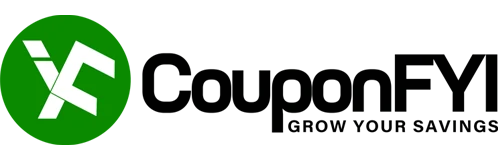
![Moosend Review [year]: Is It the Right Tool for You? 1 Moosend Review 2024](https://www.couponfyi.com/wp-content/uploads/2024/02/Moosend-Review-2024-750x393.webp)




